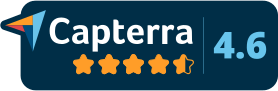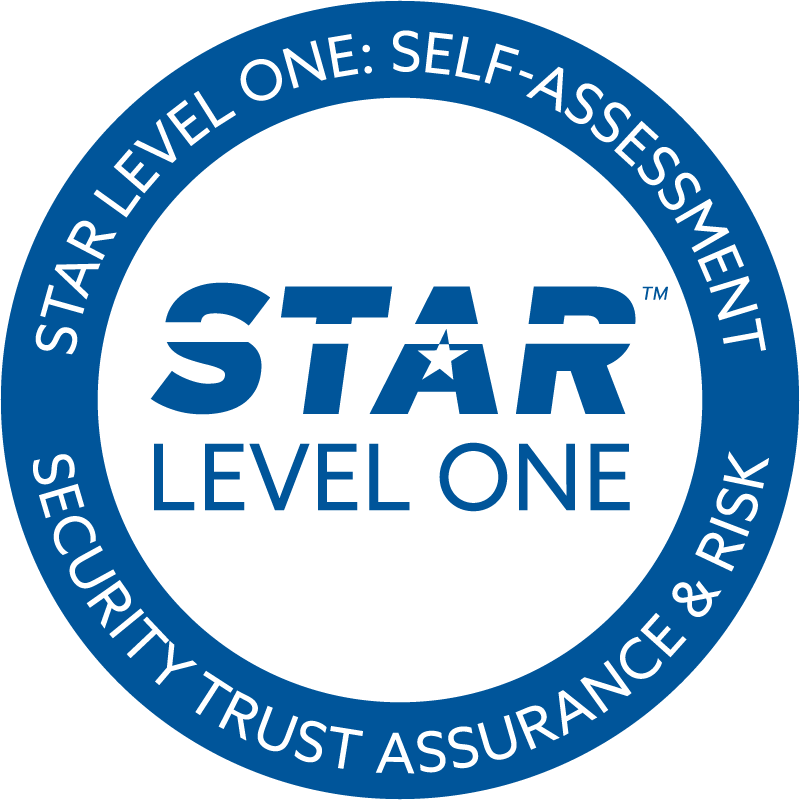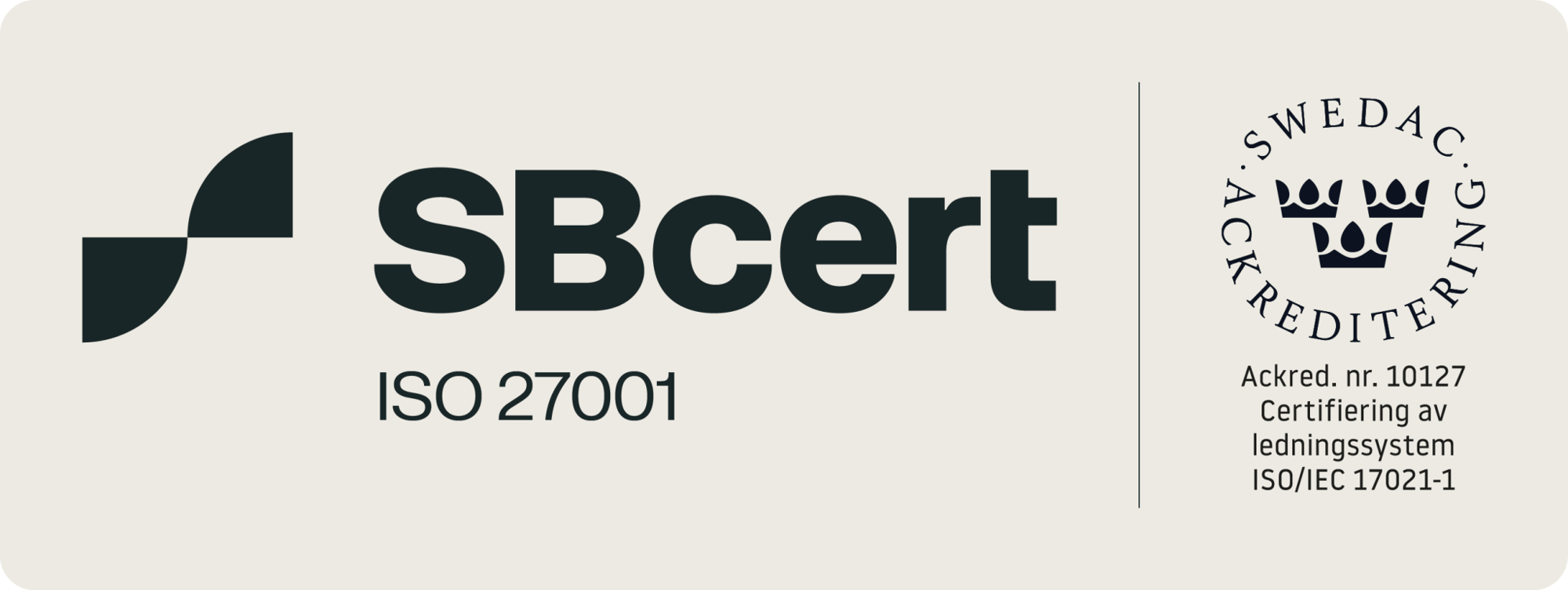Marmind Marketing Management Software
Marmind is the leading Marketing Resource Management software for the enterprise. Our intuitive marketing management tool gives global marketing teams more control over campaign plans, budgets, and performance, enabling them to work more effectively.




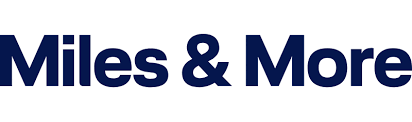

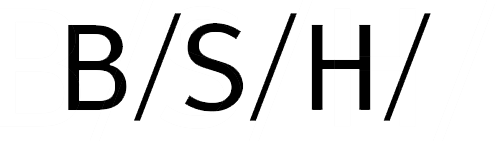









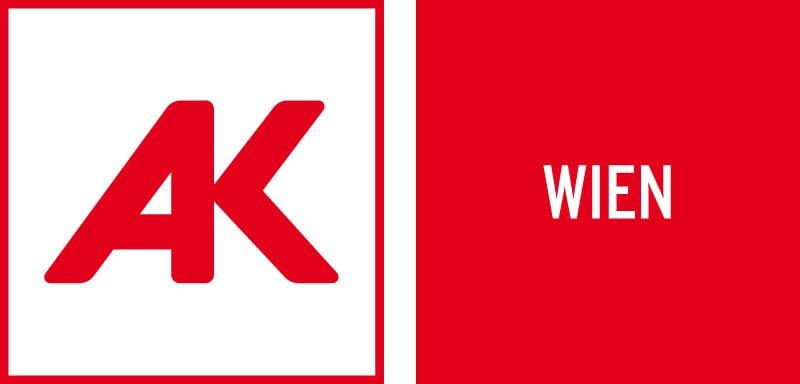
.png?width=2000&name=Lufthansa_Group_Wordmark%20(1).png)

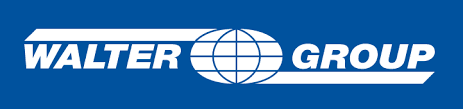










Manage global marketing resources in one place with Marmind
Stay on top of complex marketing processes with a central platform that makes it easier to manage all the resources at your disposal.
Omnichannel Planning
Run your omnichannel campaigns with our interactive marketing calendar. Use hierarchies to keep everything organized and drill down into your calendar to see details, such as briefs.
Access, Rights and Permissions
Define roles, rights and permissions tailored to your needs. Customize visibility for sensitive data and projects, safeguarding your marketing strategy while sharing information safely.
Naming Conventions
Create naming conventions to link campaign briefs, channels, and action details to keep team members and agencies on the same page. A structured naming framework reduces errors and simplifies campaign tracking across platforms.
Custom Templates
Create custom import and export templates to easily exchange media plans with your agencies. Enable smooth data integration with external tools, improving efficiency and accuracy in managing marketing budgets and plans.
Our Marketing Planning Software puts you in charge
Our marketing planning software allows you to manage campaigns in one place, effortlessly keeping you ahead of the game and resigning spreadsheets to history.
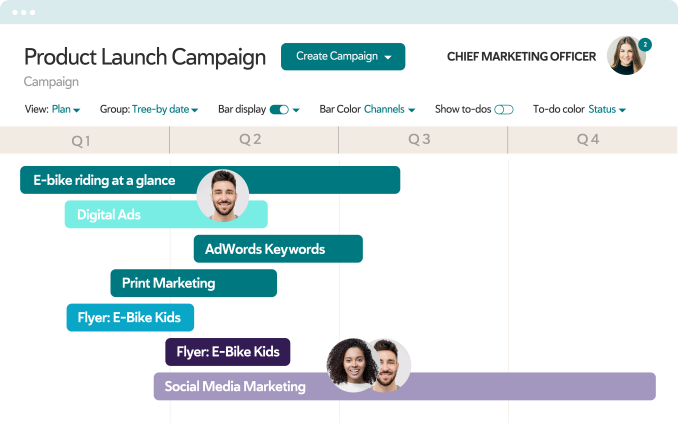
Simplify Budgeting
Stop wasting time on error-prone spreadsheets and keep on top of your marketing budget with our all-in-one platform. Create, manage, and plan budgets and break them down into allocations for campaigns, channels, and departments.
Automate Forecasts
Generate automated forecasts to see trends at a glance and find out if you’re overspending or underspending by using our marketing budget tools. Always know exactly where you are with your budget without wasting endless time on spreadsheets.
Manage Global Budgets and Spend
Create multiple budget planning areas to share details on marketing budgets across your organization. Use different currencies and spend types, and create custom workflows to streamline processes and improve your marketing budget tracking.
Our Marketing Budget Software eliminates spreadsheets
Spend less time on spreadsheets and use a central platform to manage your marketing budgets more effectively. Standardize and streamline your budgeting process and track spending across your organization with our marketing budget software.
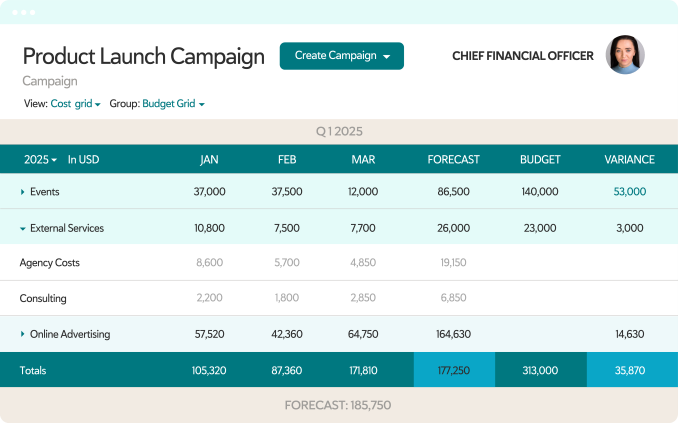
Actionable Data Insights
Monitor campaign performance across channels to define KPIs and track results. Find out what works and what doesn’t and visualize performance data with a user-friendly marketing campaign dashboard.
Marketing KPI Dashboard
Build custom charts and graphs to monitor and analyze performance in real time. Define benchmarks and track the most important data. Receive notifications suggesting refinements to optimize performance.
Personalized Marketing Cockpit
Build your personalized marketing cockpit with easy-to-configure widgets to view all important KPIs at a glance and take full control of your marketing.
ROI Calculator
Calculating return on marketing investment can be challenging for enterprise marketers when the data is spread across different analytics tools. With a central marketing KPI dashboard, you can optimize resources and allocate them more efficiently to improve marketing outcomes and increase ROI.
Optimized Marketing Analytics
Use AI-driven resource attribution modeling with a marketing analytics dashboard to increase your ROI. Generate insights, predictions, and recommendations for optimizing your marketing resources to improve results.
Benefit from Intuitive Marketing Analytics Dashboards
Bring key information together with a marketing dashboard to find out what works and what doesn’t. Marmind marketing dashboards keep the facts at your fingertips so you can use data-driven insights to improve your marketing ROI without having to manually combine data from multiple analytics platforms.
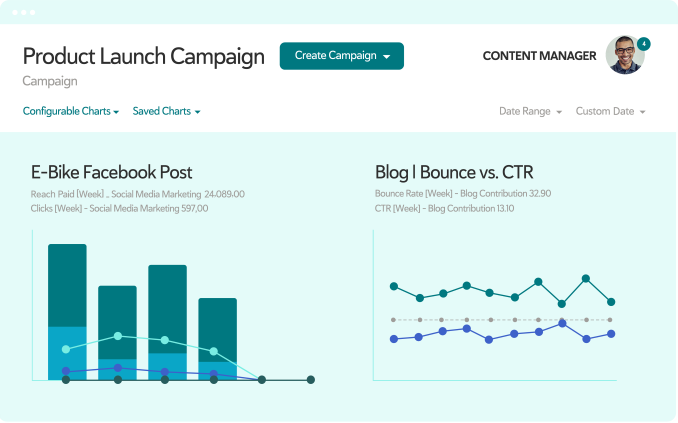
Benefits of Marmind Marketing Management Software
Our marketing management software empowers your people to deliver enhanced results while using fewer resources.
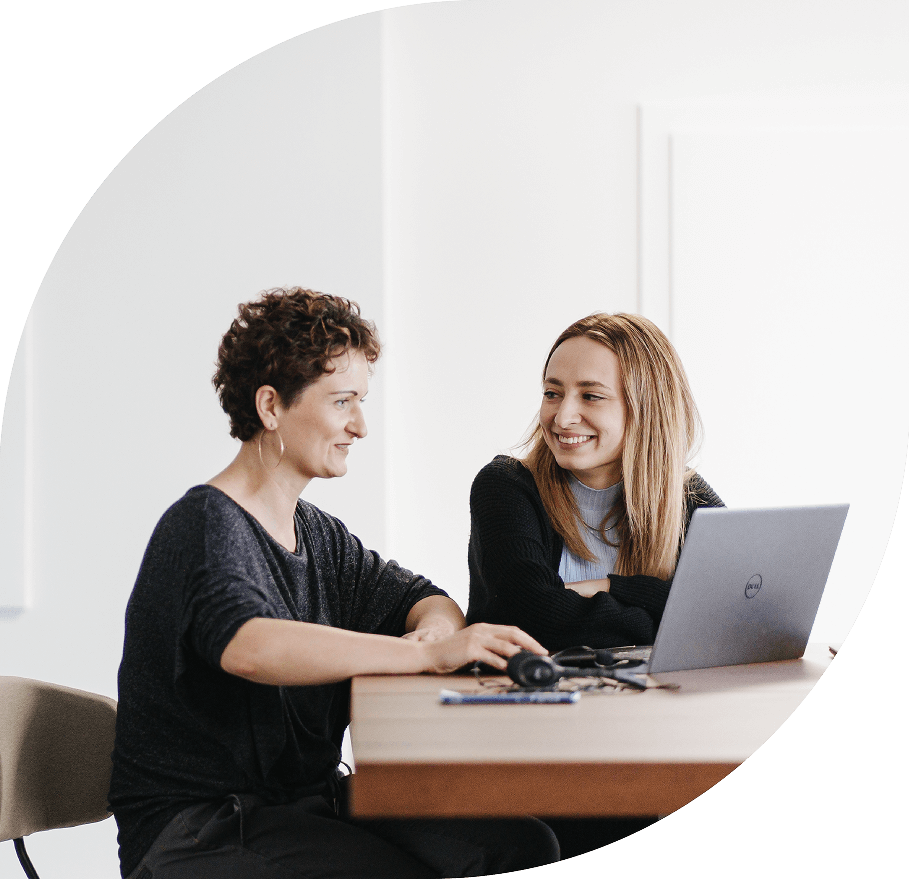
Enhanced communication with team members and agencies
Break down the silos within your business and use fast seamless communication to achieve better results for your business.
Enjoy more control
Budget more efficiently by monitoring all your marketing activities and spending in real time on a single platform.
Centralized campaign management
Keep all your marketing planning and budget information in one place to make your activities more transparent and more productive.
Improve efficiency
Streamline all your project workflows and automate mundane tasks to save time and resources, while also eliminating human error.
Make the right decision at the right time
Use performance analytics and access real-time data to add all-important insight to your decision-making.
Springer Nature Case Study
Springer Nature needed to find a solution that would help them bring together over 300 marketers from 11 separate marketing entities across 15 countries worldwide. Watch the video to find out why a traditional project management tool didn’t cut it and why they opted for Marmind instead.
Achieve better results with Marmind Marketing Management Software
Watch our demo video to see how Marmind helps global brands optimize marketing resources and increase ROI.
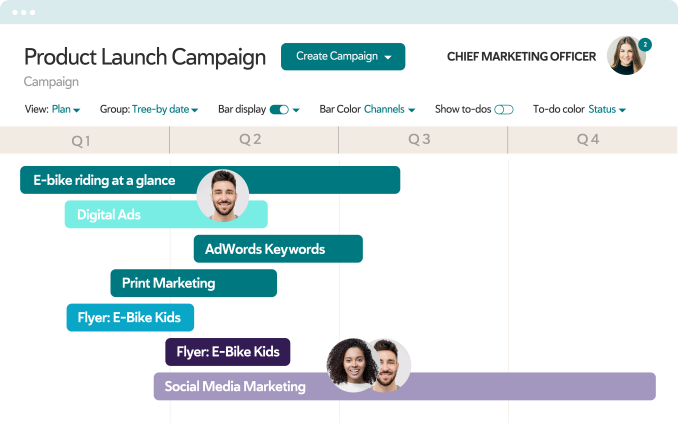
watch a demo
Please complete the form below so we can get in touch.
“I always say that Marmind is the magical Excel file in the cloud - with the difference that it is easier to operate, can be used by everyone at the same time, and nobody loses sight of the bigger picture.”

- Markus Widmer

“There are countless campaign planning tools out there. But Marmind offers so much more: It allows me to plan budgets, create to-do lists, manage approvals - it covers the entire marketing cycle.”
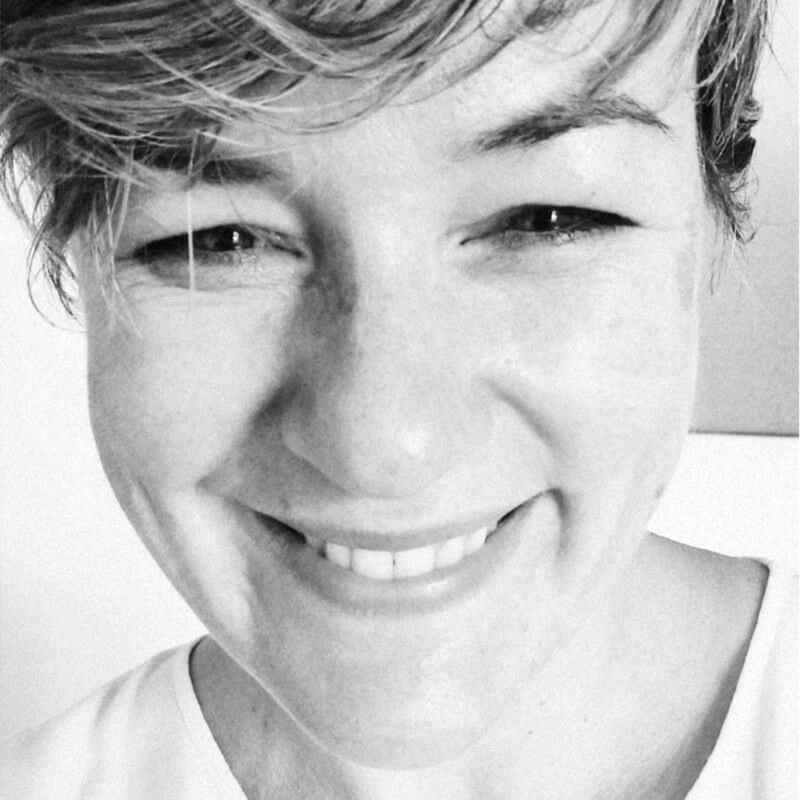
- Nicola Raebiger

The Marmind team has spent countless hours collaborating with the AGIA team to understand our vision and goals, and building out their tool to help us advance our campaign management and reporting capabilities.

- Amanda Smith
Find out the benefits that our customers already enjoy

Your Trusted Partner for Marketing Resource Management